-
User Submitted Tutorial - Guide for using Adafruit IO with Raspberry Pi and IFTTT
A user on a reddit post has put together a great guide on general connectivity with IO from a Raspberry Pi and IFTTT. They cover the end-to-end setup from signing up for IO, IFTTT and example sketches.
I’ll describe the basic steps for sending data from the RPi to Adafruit.io and then getting IFTTT to take an action based on it, but you can go in the other direction too: have IFTTT post information to Adafruit.io then have the RPi take some action based on that.
We also have a guide that explains how to setup a door sensor that triggers through IFTTT as well.
If you would like your Adafruit IO tutorial to be featured, share it with us via Twitter (@adafruit) or Instagram (@adafruit) by using the hashtag #adafruitio.
-
State of IO 01.18.17
Here are the stats for the past week:
* 70.2 million inserts of logged data in the last 7 days * 21,682 users * 16,420 online feeds (57,551 feeds total) * ~110 inserts per second via MQTT * ~12 inserts per second via REST API -
Adafruit IO User Interface Update
We’ve deployed an all-new Adafruit IO user interface that should be faster, more responsive and streamlined than our previous UI. Beyond being faster and generally nicer to look at, another benefit of this change is it’s going to allow us to develop new features and fix existing bugs much more quickly than before. The high level changelog of the new features is below.
This should only impact the front-end browser UI. There should be no impact to your device connectivity or API/MQTT calls.
The UI is now directly using our API V2. It’s recommended that you also utilize the API V2 going forward. We’re working on updating our documentation and tutorials to indicate this as well. Also, if you’re using one of the many compatible devices, we highly recommend using our new client library that significantly simplifies and wraps the boilerplate needed to get a project going: https://github.com/adafruit/Adafruit_IO_Arduino
IO Changelog (high level):
- Updated design across the site
- Faster, more responsive and streamlined than before
- New charting features
- New Dashboard layout engine
- More granular permissions (in API V2) for your data
- New Activity page which should be more useful than before
- New functional sidebar in feeds page
- New dashboard block creation experience
- Bug fixes and performance optimizations
-
State of IO 01.10.17
Here are the stats for the past week:
* 70.0 million inserts of logged data in the last 7 days * 21,259 users * 16,063 online feeds (56,401 feeds total) * ~110 inserts per second via MQTT * ~12 inserts per second via REST API -
State of IO 12.14.16
Here are the stats for the past week:
* 65.3 million inserts of logged data in the last 7 days * 19,940 users * 15,004 online feeds (52,527 feeds total) * ~100 inserts per second via MQTT * ~12 inserts per second via REST API