Block: Text Compare
Type: text_compare
Compare two text values using different comparison operations. Perfect for conditional logic, filtering data, validating user input, or creating smart automation rules based on text content matching, differences, or substring detection.
What is Text Compare?
The Text Compare block evaluates two text inputs using a specified comparison operator and returns true or false. This enables you to build conditional logic based on text content, whether checking for exact matches, detecting differences, or finding substrings within larger text.
How It Works
The block performs three types of text comparison operations:
- Equals (=) - Exact match comparison (case-sensitive)
- Not Equals (≠) - Different text detection
- Includes - Substring detection within text
Comparison Operators
Equals (=) - Exact Match
Returns true when both text values are exactly the same, including case sensitivity.
Case Sensitivity Alert
Text comparison is case-sensitive! "Hello" is NOT equal to "hello"
Examples:
- "hello" = "hello" → true
- "Hello" = "hello" → false (case-sensitive)
- "test123" = "test123" → true
- " test " = "test" → false (whitespace matters)
Common Uses:
- ✅ Check device status:
device_status = "online" - ✅ Validate user role:
user_role = "admin" - ✅ Confirm completion:
task_status = "completed"
Not Equals (≠) - Different Values
Returns true when text values are different in any way.
Examples:
- "hello" ≠ "world" → true
- "same" ≠ "same" → false
- "Test" ≠ "test" → true (case-sensitive)
Common Uses:
- ⚠️ Detect changes:
current_status ≠ previous_status - 🚫 Block guest users:
username ≠ "guest" - 📝 Validate required fields:
input_field ≠ ""
Includes - Substring Detection
Returns true when the left text contains the right text as a substring.
Perfect for Keyword Searching
Use includes to search for keywords within longer text like error messages, logs, or user input
Examples:
- "hello world" includes "world" → true
- "temperature alert" includes "temp" → true
- "test" includes "testing" → false (left must contain right)
Common Uses:
- 🔍 Find errors:
error_log includes "timeout" - 📧 Email filtering:
email_address includes "@company.com" - 🎯 Command parsing:
voice_command includes "lights"
Practical Examples
🏠 Smart Home Examples
Door & Security
// Check if door is locked
door_status = "locked" → Turn off porch light
// Alert if door left open
door_status ≠ "closed" → Send notification
// Security monitoring
security_log includes "breach" → Trigger alarmTemperature & Climate
// AC control
room_temp = "hot" → Turn on air conditioning
// Sensor errors
temp_reading includes "error" → Send maintenance alert
// Room occupancy
bedroom_status ≠ "occupied" → Reduce heating🔧 System Monitoring Examples
Error Detection
// System health
system_status ≠ "healthy" → Send alert
error_message includes "critical" → Immediate notification
// Performance monitoring
response_time includes "slow" → Log performance issueDevice Management
// Connectivity checks
device_ping ≠ "success" → Mark device offline
connection_type = "ethernet" → Use high-speed settings
// Battery monitoring
battery_level includes "low" → Send low battery warningCommon Issues & Solutions
🔤 Case Sensitivity Problems
Most Common Issue
"Online" ≠ "online" - Case matters in all comparisons!
⚠️ Whitespace Issues
Hidden spaces cause comparison failures:
| What You See | Actual Value | Result |
|---|---|---|
| "active" | "active " | Won't match "active" |
| "online" | " online" | Won't match "online" |
Solutions:
- Be aware extra spaces break matches
- Check for leading/trailing spaces in your data
- Clean data at the source when possible
🔢 Text vs Numbers
Important
This block compares TEXT, not numbers! "10" vs "9" gives unexpected results
Quick Reference
When to Use Each Operator
| Operator | Use When | Example |
|---|---|---|
| Equals (=) | Need exact match | status = "online" |
| Not Equals (≠) | Need to detect difference | role ≠ "guest" |
| Includes | Search within text | message includes "error" |
Related Blocks
- Number Compare - For numeric comparisons (>, <, >=, <=)
- Logic AND/OR - Combine multiple text comparisons
- IF/Then - Use comparison results to control flow
Fields
Op
Choose how to compare the two text inputs:
=: Exact match: Returns true only if both inputs are identical (e.g., 'online' = 'online' is true, but 'Online' = 'online' is false due to case sensitivity).≠: Not equal: Returns true if the inputs are different in any way (e.g., useful for 'if status is not offline' or 'if username is not empty' conditions).includes: Contains: Returns true if the first input contains the second input anywhere within it (e.g., 'sensor error timeout' includes 'error' would be true).
Inputs
A
Left text value to compare
Compatible Blocks (click to expand)
Get Variable
Retrieve the value stored in a variable that was previously set using a Set Variable block.
Multiline Text
Create formatted text content with multiple lines, paragraphs, and line breaks.
Text
Enter any text content for use in your Actions - words, phrases, device commands, or messages.
Text Template
Create dynamic, personalized messages by combining static text with live data from your IoT system.
Join Text
Join two pieces of text into one combined string.
Text Compare
Compare two text values using different comparison operations.
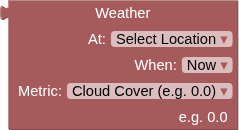
Weather
Fetch the current or forecast weather conditions at the specified location.
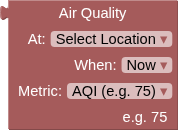
Air Quality
Fetch current or forecast air quality conditions at the specified location using Open-Meteo Air Quality API.
Round/Floor/Ceiling
Convert decimal numbers to whole numbers using different rounding strategies.
Number
Enter any numerical value for use in your IoT Actions - whole numbers, decimals, positive, or negative.
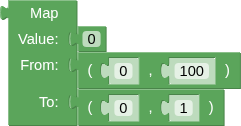
Map
Transform sensor readings and data values by scaling them from one number range to another.
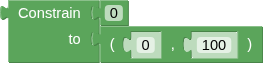
Constrain
Keep any number within specified minimum and maximum boundaries.
Compare Numbers
Build mathematical conditions by comparing any two numerical values in your Action logic.
Arithmetic
Perform mathematical calculations using sensor data, feed values, or any numbers in your Actions.

Logic Operation
Combine multiple conditions to create sophisticated decision logic in your Actions.
Negate
Flip any condition to its opposite - turns true into false and false into true.
Boolean
A simple true or false value for building logic conditions and controlling digital outputs.
Get Feed Value
Resolves to the last value of this feed or component, always a String.

JSONPath Query
Extract specific values from JSON data using JSONPath query syntax.
B
Right text value to compare
Compatible Blocks (click to expand)
Get Variable
Retrieve the value stored in a variable that was previously set using a Set Variable block.
Multiline Text
Create formatted text content with multiple lines, paragraphs, and line breaks.
Text
Enter any text content for use in your Actions - words, phrases, device commands, or messages.
Text Template
Create dynamic, personalized messages by combining static text with live data from your IoT system.
Join Text
Join two pieces of text into one combined string.
Text Compare
Compare two text values using different comparison operations.
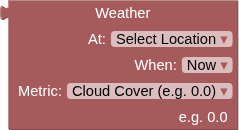
Weather
Fetch the current or forecast weather conditions at the specified location.
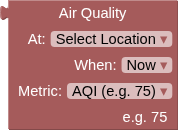
Air Quality
Fetch current or forecast air quality conditions at the specified location using Open-Meteo Air Quality API.
Round/Floor/Ceiling
Convert decimal numbers to whole numbers using different rounding strategies.
Number
Enter any numerical value for use in your IoT Actions - whole numbers, decimals, positive, or negative.
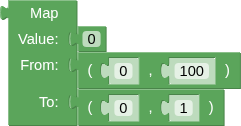
Map
Transform sensor readings and data values by scaling them from one number range to another.
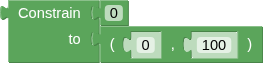
Constrain
Keep any number within specified minimum and maximum boundaries.
Compare Numbers
Build mathematical conditions by comparing any two numerical values in your Action logic.
Arithmetic
Perform mathematical calculations using sensor data, feed values, or any numbers in your Actions.

Logic Operation
Combine multiple conditions to create sophisticated decision logic in your Actions.
Negate
Flip any condition to its opposite - turns true into false and false into true.
Boolean
A simple true or false value for building logic conditions and controlling digital outputs.
Get Feed Value
Resolves to the last value of this feed or component, always a String.

JSONPath Query
Extract specific values from JSON data using JSONPath query syntax.