Block: Set Variable
Type: io_variables_set
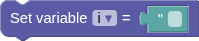
Store a value in a named variable for later use in your Action. Variables let you remember feed values, calculation results, or any data to use in subsequent action blocks.
Fields
Var
Choose or create a variable name to store the value. Use descriptive names like 'temperature_reading' or 'user_count' to make your Actions easier to understand.
Inputs
Value
The value to store in the variable. This can be text, numbers, feed values, calculation results, or data from other blocks.
Compatible Blocks (click to expand)
Get Variable
Retrieve the value stored in a variable that was previously set using a Set Variable block.
Multiline Text
Create formatted text content with multiple lines, paragraphs, and line breaks.
Text
Enter any text content for use in your Actions - words, phrases, device commands, or messages.
Text Template
Create dynamic, personalized messages by combining static text with live data from your IoT system.
Join Text
Join two pieces of text into one combined string.
Text Compare
Compare two text values using different comparison operations.
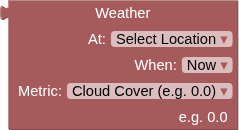
Weather
Fetch the current or forecast weather conditions at the specified location.
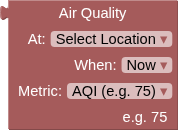
Air Quality
Fetch current or forecast air quality conditions at the specified location using Open-Meteo Air Quality API.
Round/Floor/Ceiling
Convert decimal numbers to whole numbers using different rounding strategies.
Number
Enter any numerical value for use in your IoT Actions - whole numbers, decimals, positive, or negative.
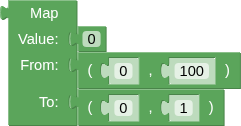
Map
Transform sensor readings and data values by scaling them from one number range to another.
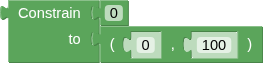
Constrain
Keep any number within specified minimum and maximum boundaries.
Compare Numbers
Build mathematical conditions by comparing any two numerical values in your Action logic.
Arithmetic
Perform mathematical calculations using sensor data, feed values, or any numbers in your Actions.

Logic Operation
Combine multiple conditions to create sophisticated decision logic in your Actions.
Negate
Flip any condition to its opposite - turns true into false and false into true.
Boolean
A simple true or false value for building logic conditions and controlling digital outputs.
Get Feed Value
Resolves to the last value of this feed or component, always a String.

JSONPath Query
Extract specific values from JSON data using JSONPath query syntax.