Block: Compare Numbers
Type: io_logic_compare
Build mathematical conditions by comparing any two numerical values in your Action logic. Perfect for creating if/then statements like 'if temperature is greater than target temp', 'if battery level equals low threshold', or 'if sensor reading is between two values'. Works with feed data, variables, calculations, or any numerical inputs.
Fields
Op
Choose the mathematical relationship to test between your two numbers:
=: Exactly equal: True when both numbers are precisely the same (e.g., temperature = 72.0, useful for exact target matching or digital sensor states like 0/1).≠: Not equal: True when the numbers are different by any amount (e.g., sensor reading ≠ error value, useful for detecting changes or valid readings).<: Less than: True when first number is smaller (e.g., temperature < comfort threshold, battery < critical level for alerts).≤: Less than or equal: True when first number is smaller or exactly equal (e.g., humidity ≤ 40% for dry conditions, speed ≤ 0 for stopped state).>: Greater than: True when first number is larger (e.g., pressure > storm threshold, light level > daylight minimum for automation).≥: Greater than or equal: True when first number is larger or exactly equal (e.g., temperature ≥ 75°F for cooling, count ≥ 10 for bulk processing).
Inputs
A
The first number to compare (left side). Can be sensor data, variable values, calculation results, or any numerical input. Text and other data types will be automatically converted to numbers where possible.
Compatible Blocks (click to expand)
Get Variable
Retrieve the value stored in a variable that was previously set using a Set Variable block.
Multiline Text
Create formatted text content with multiple lines, paragraphs, and line breaks.
Text
Enter any text content for use in your Actions - words, phrases, device commands, or messages.
Text Template
Create dynamic, personalized messages by combining static text with live data from your IoT system.
Join Text
Join two pieces of text into one combined string.
Text Compare
Compare two text values using different comparison operations.
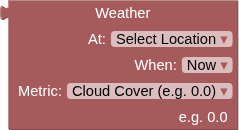
Weather
Fetch the current or forecast weather conditions at the specified location.
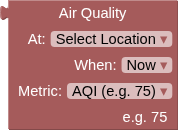
Air Quality
Fetch current or forecast air quality conditions at the specified location using Open-Meteo Air Quality API.
Round/Floor/Ceiling
Convert decimal numbers to whole numbers using different rounding strategies.
Number
Enter any numerical value for use in your IoT Actions - whole numbers, decimals, positive, or negative.
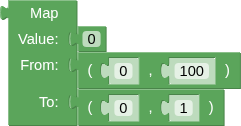
Map
Transform sensor readings and data values by scaling them from one number range to another.
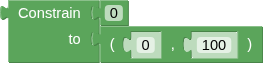
Constrain
Keep any number within specified minimum and maximum boundaries.
Compare Numbers
Build mathematical conditions by comparing any two numerical values in your Action logic.
Arithmetic
Perform mathematical calculations using sensor data, feed values, or any numbers in your Actions.

Logic Operation
Combine multiple conditions to create sophisticated decision logic in your Actions.
Negate
Flip any condition to its opposite - turns true into false and false into true.
Boolean
A simple true or false value for building logic conditions and controlling digital outputs.
Get Feed Value
Resolves to the last value of this feed or component, always a String.

JSONPath Query
Extract specific values from JSON data using JSONPath query syntax.
B
The second number to compare (right side). Can be threshold values, target numbers, other sensor readings, or any numerical data you want to compare against the first input. Also automatically converted to numbers.
Compatible Blocks (click to expand)
Get Variable
Retrieve the value stored in a variable that was previously set using a Set Variable block.
Multiline Text
Create formatted text content with multiple lines, paragraphs, and line breaks.
Text
Enter any text content for use in your Actions - words, phrases, device commands, or messages.
Text Template
Create dynamic, personalized messages by combining static text with live data from your IoT system.
Join Text
Join two pieces of text into one combined string.
Text Compare
Compare two text values using different comparison operations.
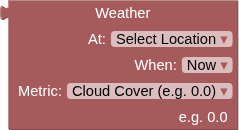
Weather
Fetch the current or forecast weather conditions at the specified location.
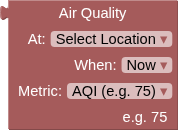
Air Quality
Fetch current or forecast air quality conditions at the specified location using Open-Meteo Air Quality API.
Round/Floor/Ceiling
Convert decimal numbers to whole numbers using different rounding strategies.
Number
Enter any numerical value for use in your IoT Actions - whole numbers, decimals, positive, or negative.
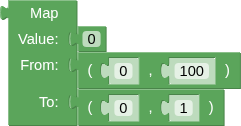
Map
Transform sensor readings and data values by scaling them from one number range to another.
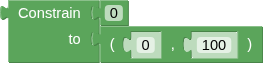
Constrain
Keep any number within specified minimum and maximum boundaries.
Compare Numbers
Build mathematical conditions by comparing any two numerical values in your Action logic.
Arithmetic
Perform mathematical calculations using sensor data, feed values, or any numbers in your Actions.

Logic Operation
Combine multiple conditions to create sophisticated decision logic in your Actions.
Negate
Flip any condition to its opposite - turns true into false and false into true.
Boolean
A simple true or false value for building logic conditions and controlling digital outputs.
Get Feed Value
Resolves to the last value of this feed or component, always a String.

JSONPath Query
Extract specific values from JSON data using JSONPath query syntax.